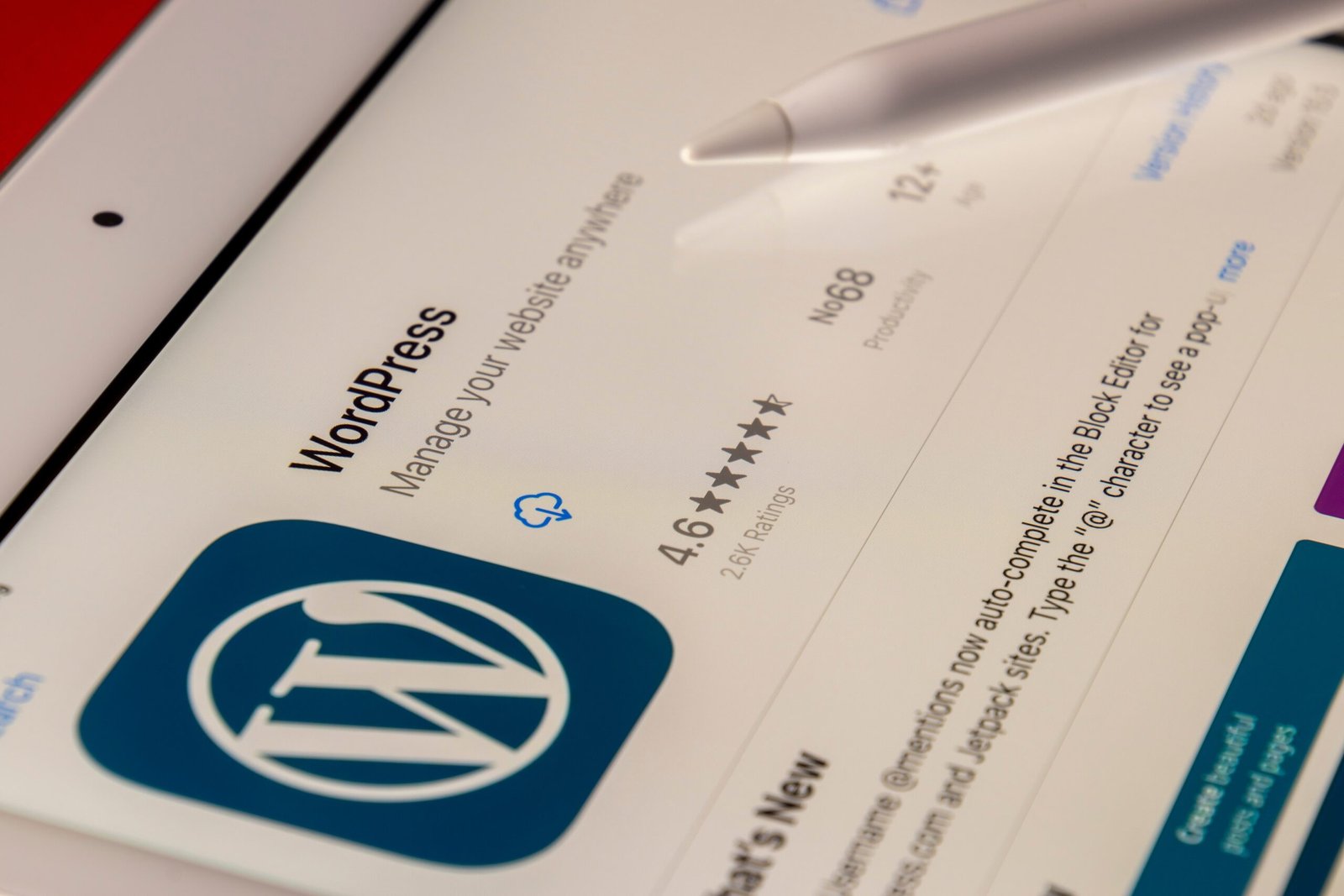Introduction
Managing multiple websites can be a daunting task, especially if you have to switch back and forth between different platforms and accounts. However, with WordPress Multisite, managing multiple websites has become easier than ever before.
What is WordPress Multisite?
WordPress Multisite is a feature that allows you to create and manage multiple websites from a single WordPress installation. It provides a centralized dashboard where you can easily manage all your websites, themes, plugins, and users.
Benefits of using WordPress Multisite
Using WordPress Multisite offers several benefits:
- Centralized management: With WordPress Multisite, you can manage all your websites from a single dashboard, saving you time and effort.
- Cost-effective: Instead of purchasing separate hosting plans for each website, you can host all your websites on a single server, reducing your hosting costs.
- Easier updates: With WordPress Multisite, you can easily update themes, plugins, and WordPress core for all your websites with just a few clicks.
- Shared resources: WordPress Multisite allows you to share themes, plugins, and users across all your websites, making it easier to maintain consistency.
How to set up WordPress Multisite
Setting up WordPress Multisite is relatively straightforward. Here’s a step-by-step guide:
- Backup your WordPress installation: Before proceeding with the setup, it’s always a good idea to backup your existing WordPress installation.
- Enable WordPress Multisite: To enable WordPress Multisite, you need to edit your wp-config.php and .htaccess files. Follow the instructions provided by WordPress to make the necessary changes.
- Network setup: Once you’ve enabled WordPress Multisite, you can navigate to the Network Setup page in your WordPress dashboard. Here, you can configure your network settings and choose between subdomains or subdirectories for your websites.
- Create new websites: After setting up your network, you can start creating new websites. Simply navigate to the Sites section in your WordPress dashboard and click on Add New. Fill in the necessary details, such as site title, URL, and administrator email.
- Manage your websites: To manage your websites, go to the My Sites section in your WordPress dashboard. From here, you can easily switch between websites, install themes and plugins, and manage users.
Best practices for managing multiple websites
Here are some best practices to follow when managing multiple websites with WordPress Multisite:
- Keep your websites organized: Use descriptive site names and categories to keep your websites organized and easy to manage.
- Regularly update your websites: Stay on top of updates for themes, plugins, and WordPress core to ensure your websites are secure and functioning optimally.
- Monitor website performance: Use website monitoring tools to track the performance of your websites and address any issues promptly.
- Backup your websites: Regularly backup your websites to protect against data loss and enable easy restoration if needed.
- Secure your websites: Implement security measures, such as strong passwords, SSL certificates, and security plugins, to protect your websites from unauthorized access.
Conclusion
WordPress Multisite is a powerful feature that simplifies the management of multiple websites. Whether you’re a business owner with multiple websites or a developer managing client websites, WordPress Multisite can save you time, effort, and money. By centralizing the management of your websites, you can focus on growing your online presence and delivering a seamless user experience.