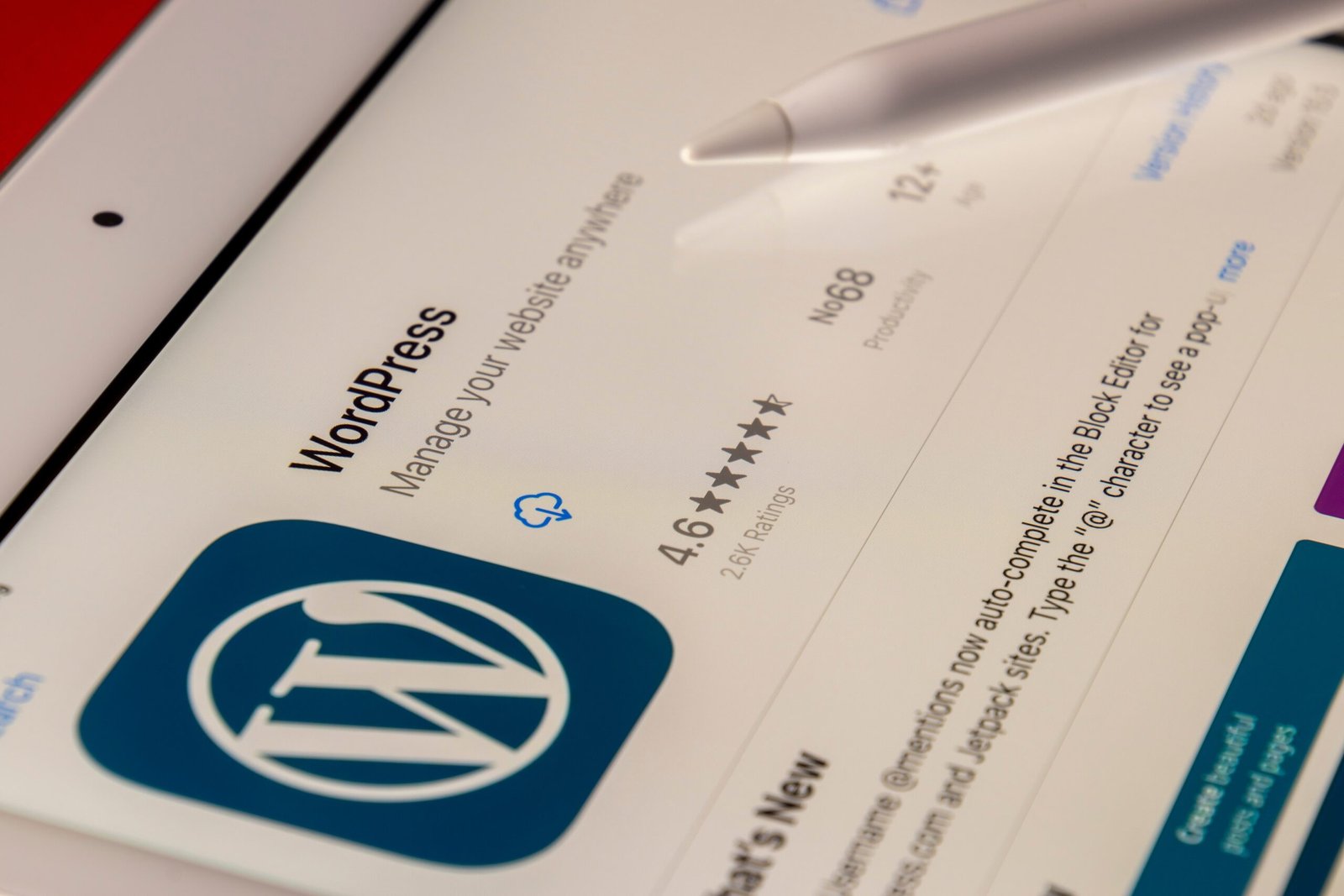Introduction
WordPress is a powerful and popular content management system that allows users to create and manage websites with ease. However, like any software, WordPress can sometimes encounter issues and errors that can be frustrating for users. In this blog post, we will discuss some common WordPress issues and errors and provide troubleshooting tips to help you resolve them.
1. White Screen of Death
One of the most common WordPress issues is the dreaded white screen of death. This occurs when you visit your website and all you see is a blank white screen, with no error messages or any other content. The white screen of death can be caused by a number of factors, including incompatible plugins or themes, memory limit issues, or a corrupted WordPress installation.
To troubleshoot the white screen of death, you can start by disabling all plugins and switching to a default WordPress theme. If the issue is resolved, you can then re-enable your plugins and switch back to your original theme one by one to identify the culprit. If that doesn’t work, you can try increasing the memory limit in your WordPress configuration file or reinstalling WordPress.
2. 404 Page Not Found
Another common issue that WordPress users encounter is the 404 page not found error. This error occurs when a user tries to access a page on your website that does not exist. There are several reasons why this error can occur, such as incorrect permalinks, deleted or moved pages, or a misconfigured .htaccess file.
To fix the 404 page not found error, you can start by resetting your permalinks. Simply go to the Settings > Permalinks page in your WordPress dashboard and click the “Save Changes” button. If that doesn’t work, you can try restoring the deleted or moved page or updating your .htaccess file. If all else fails, you can contact your web hosting provider for assistance.
3. Internal Server Error
The internal server error is another common WordPress issue that can be caused by a variety of factors, such as a corrupted .htaccess file, incompatible plugins or themes, or insufficient memory limit. This error is usually accompanied by an error message that says “Internal Server Error” or “500 Internal Server Error”.
To troubleshoot the internal server error, you can start by renaming your .htaccess file to something like .htaccess_old. If that resolves the issue, you can generate a new .htaccess file by going to the Settings > Permalinks page in your WordPress dashboard and clicking the “Save Changes” button. If that doesn’t work, you can try disabling your plugins or switching to a default WordPress theme. If the issue persists, you may need to contact your web hosting provider for further assistance.
Conclusion
WordPress is a powerful and versatile content management system, but it can encounter issues and errors from time to time. By understanding and troubleshooting these common issues, you can keep your WordPress website running smoothly and ensure a positive user experience. Remember to always backup your website before making any changes or updates, and don’t hesitate to seek professional help if needed.